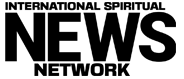Image: IDG / Alex Huebner
Most people nowadays have their own individual devices. However, if you have a computer that’s shared by multiple people, you should really set them up with their own accounts on Windows 11. This will keep things more organized and free of file clutter. Not sure how to add them? Not a problem. We’ll guide you every step of the way.
Adding an adult user to Windows 11 on PC
To add more users to Windows 11, click the Windows icon in the task bar and select the settings icon.
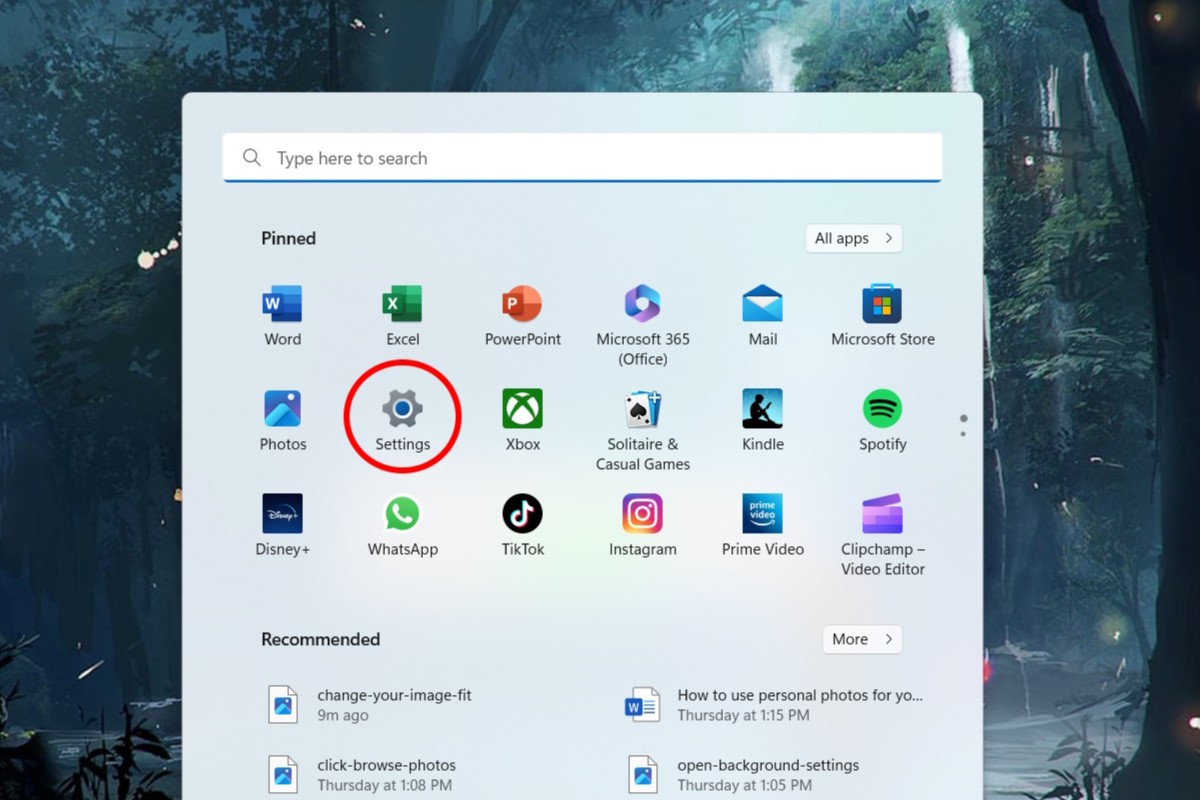
IDG / Alex Huebner
In the settings menu, select “Accounts” from the left-hand menu.
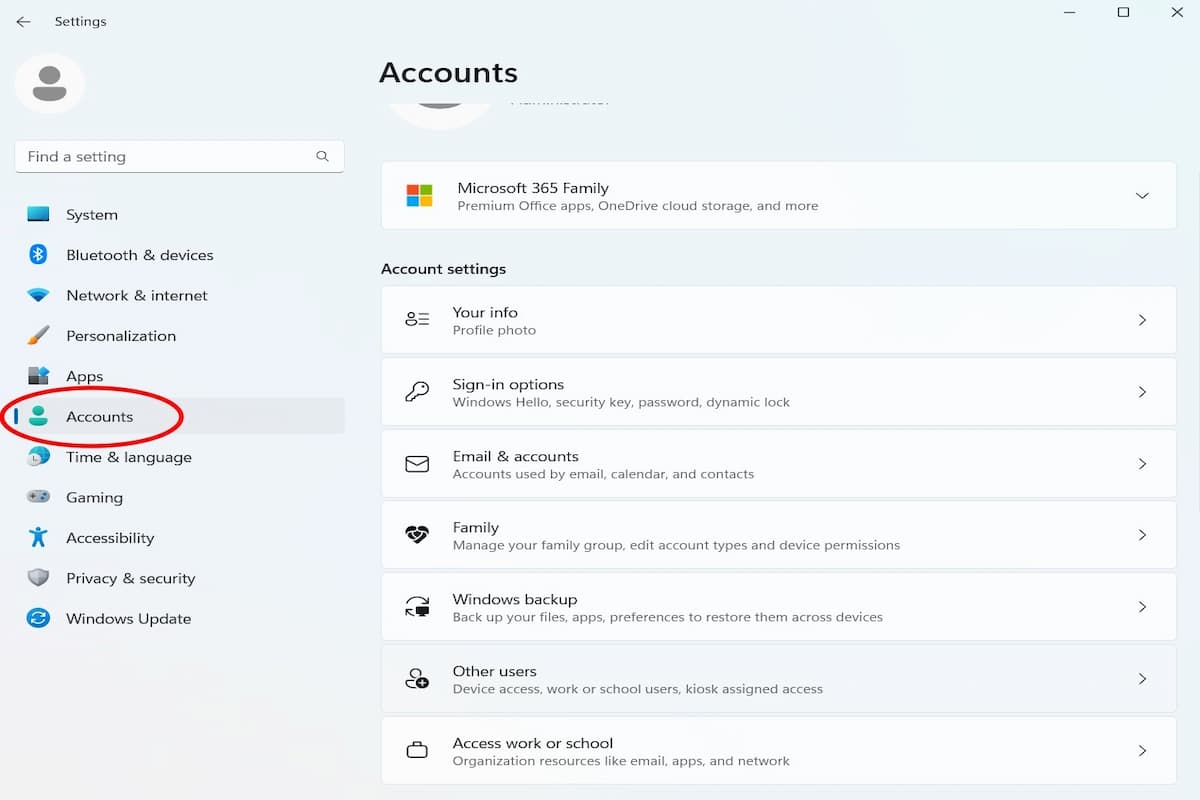
IDG / Alex Huebner
In the Accounts settings page, click “Other users” toward the bottom of the menu.
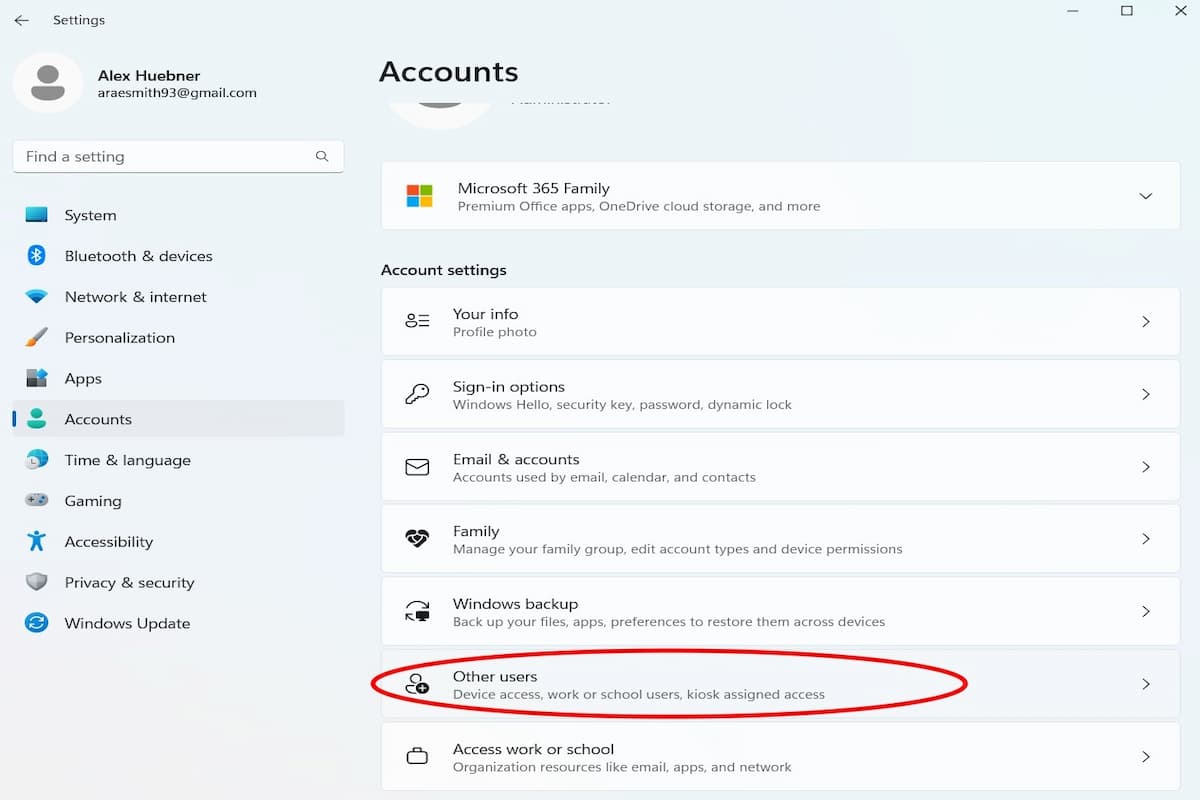
IDG / Alex Huebner
Click the blue “Add user” button.
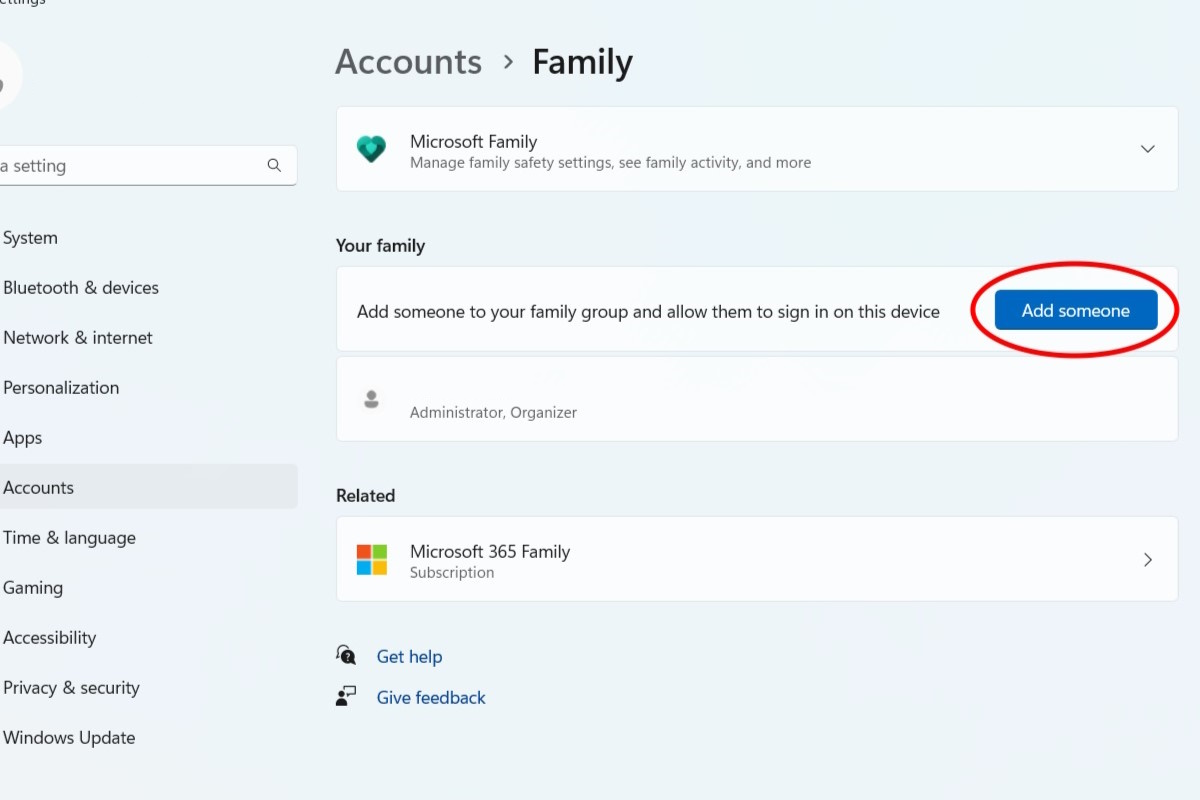
IDG / Alex Huebner
A Microsoft account login window will pop up. The new user will need an account to be added as a user. Once the account has been made, enter the login information and follow the prompts.
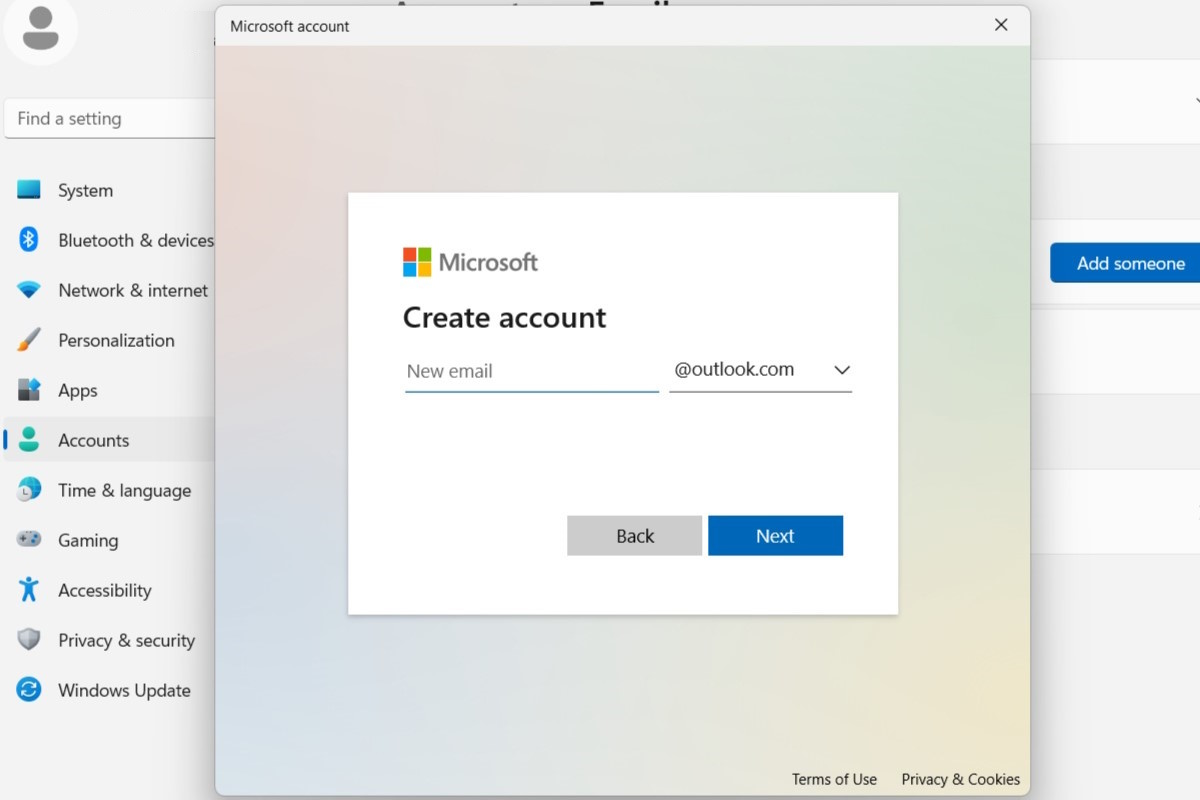
IDG / Alex Huebner
Now you can switch users by selecting the profile icon at the bottom of the menu.
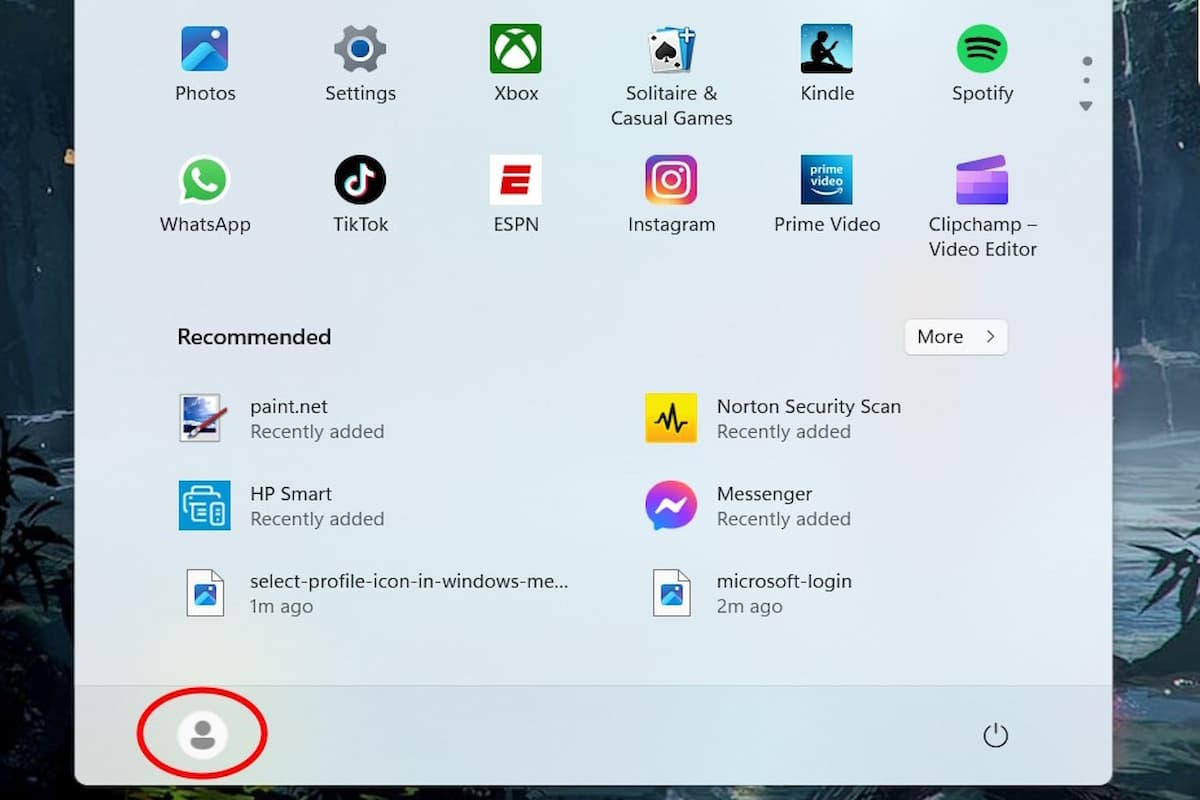
IDG / Alex Huebner
You will also have the option to choose a different user from the password screen after a computer is locked, put in sleep mode, or powered back on.
How to add a child user to Windows 11 on PC
To add a child user to Windows 11, click the Windows icon and open the Settings menu.
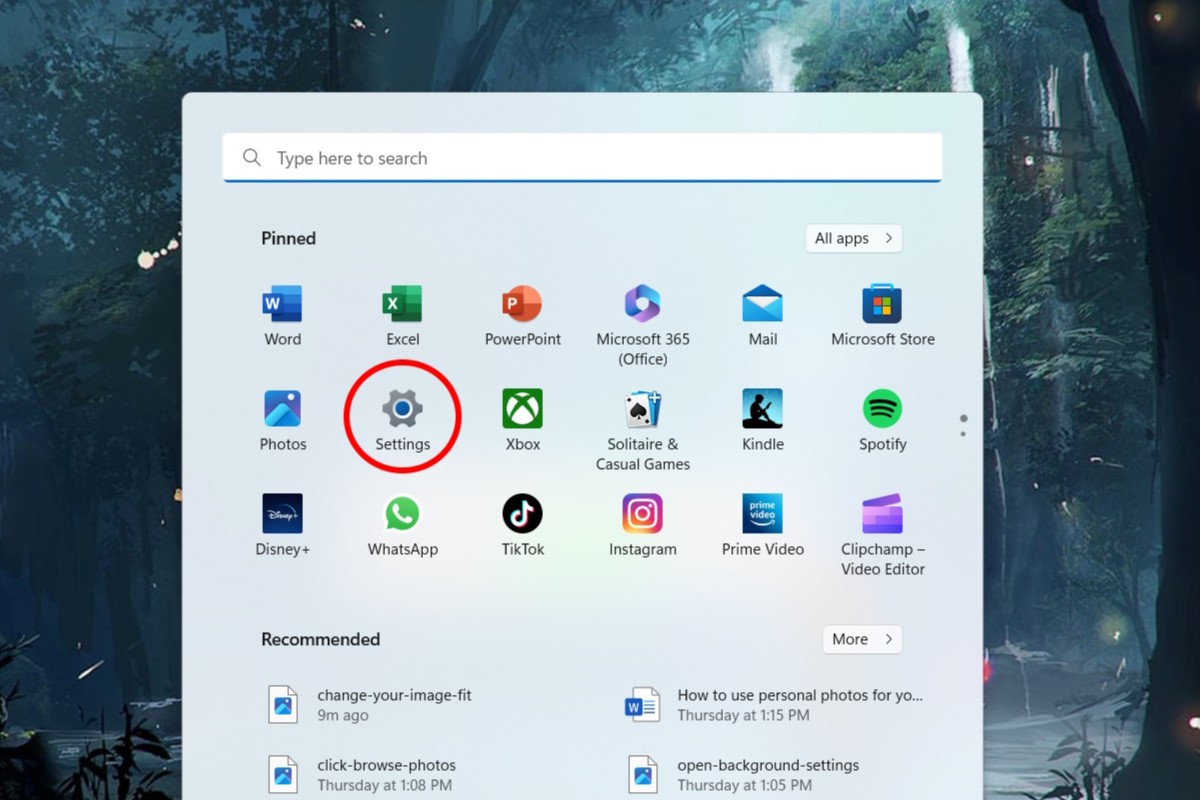
IDG / Alex Huebner
On the left side of the screen, click the Accounts option.
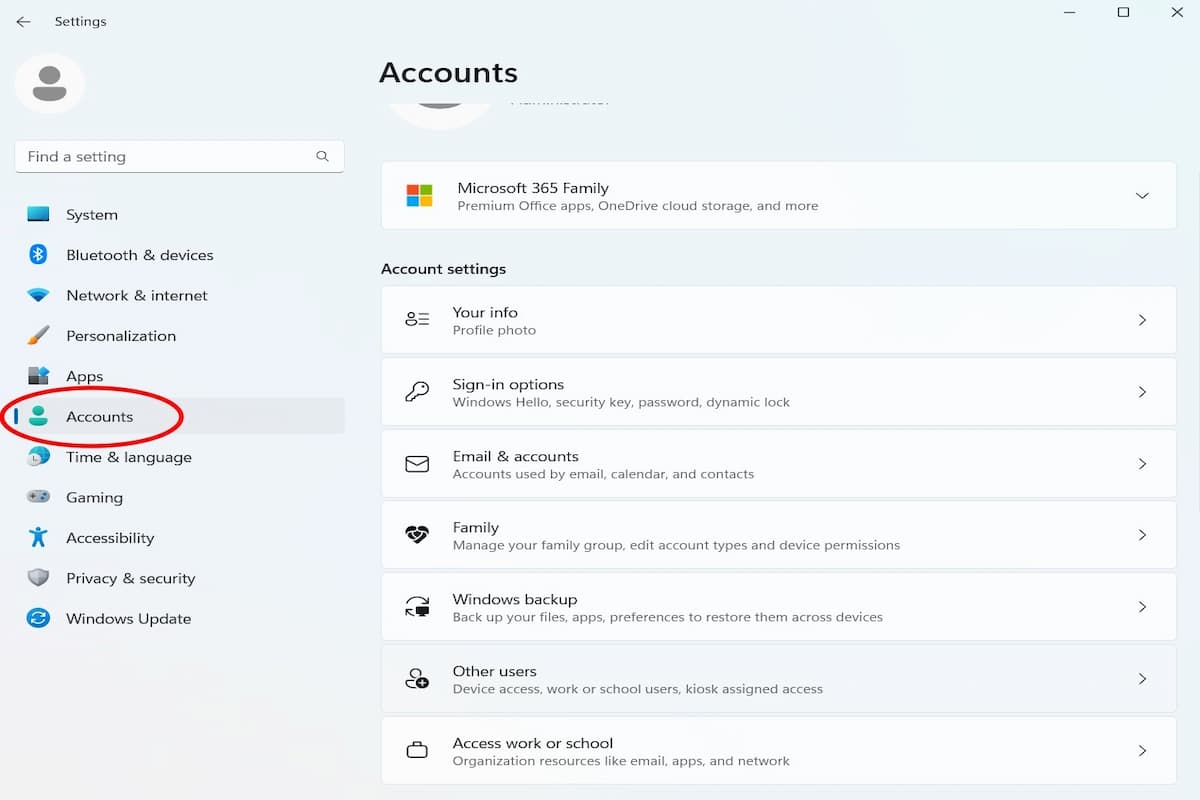
IDG / Alex Huebner
In the Accounts page, click the “Family” setting.
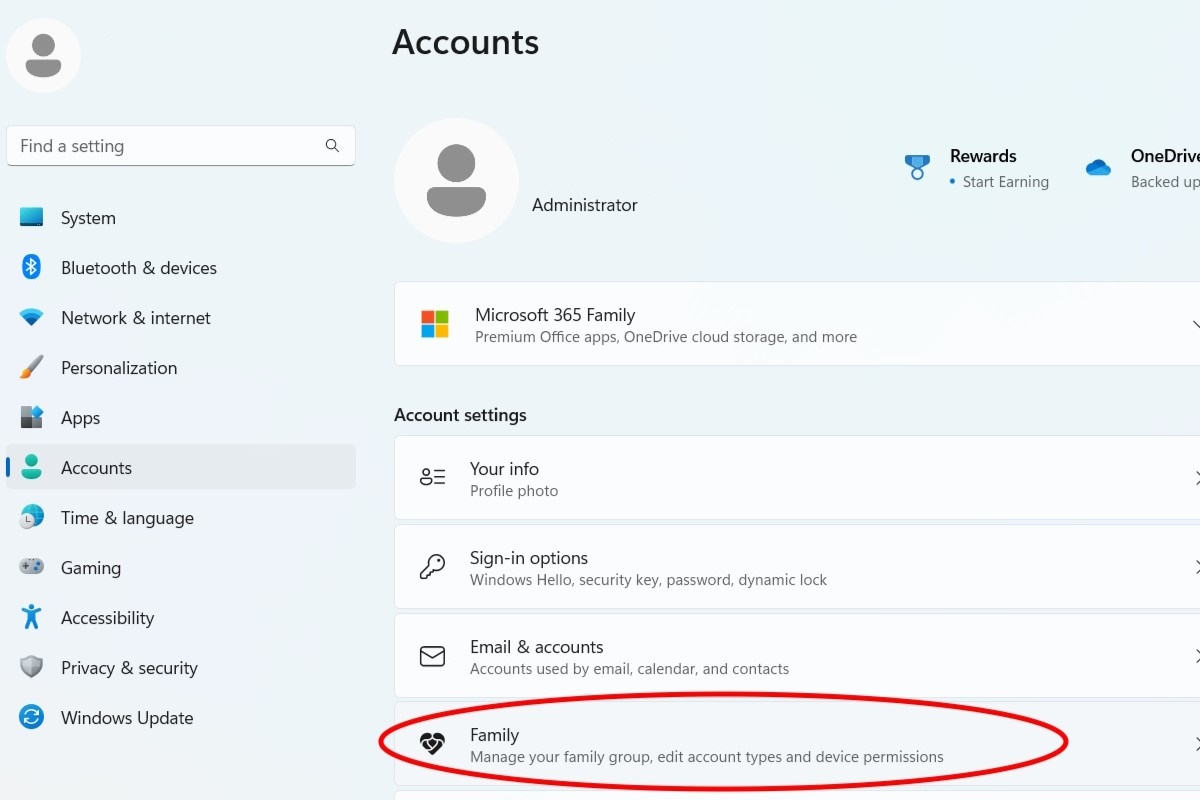
IDG / Alex Huebner
Click the “Add someone” button on the right.
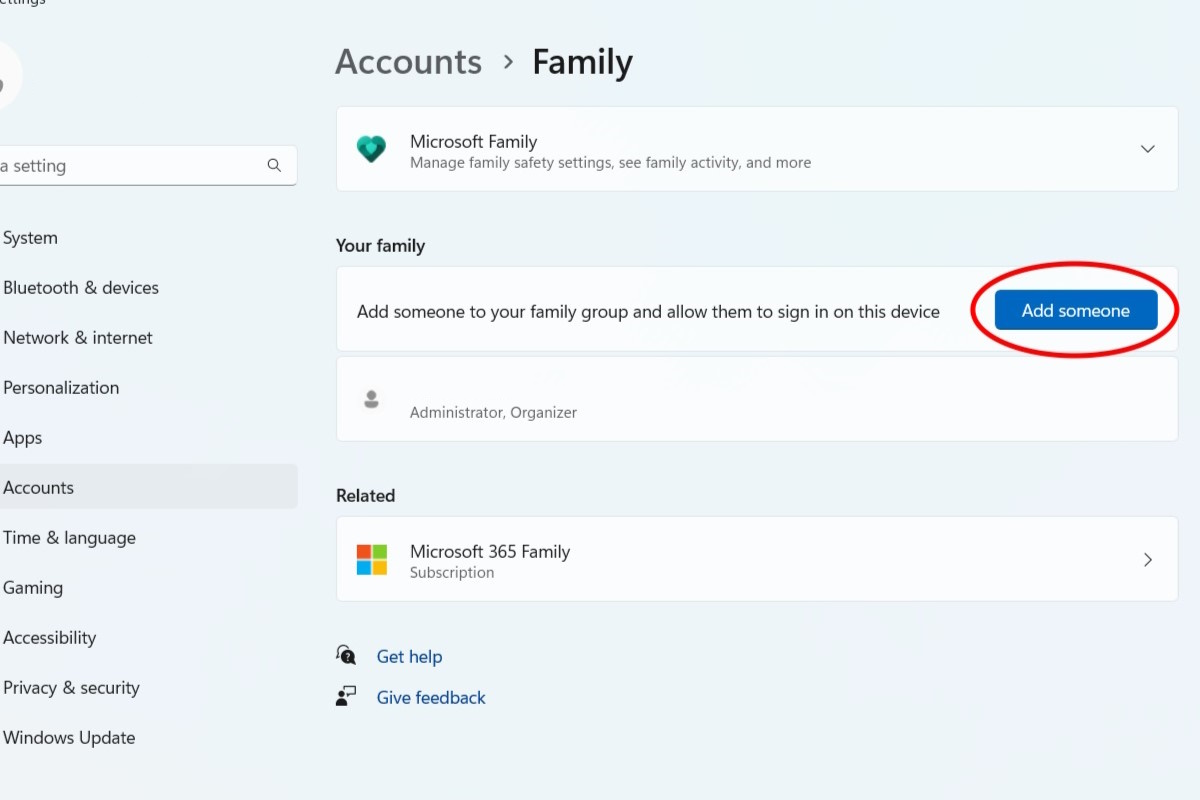
IDG / Alex Huebner
This will open a login window where you can either enter your child’s Microsoft account information or create a new one.
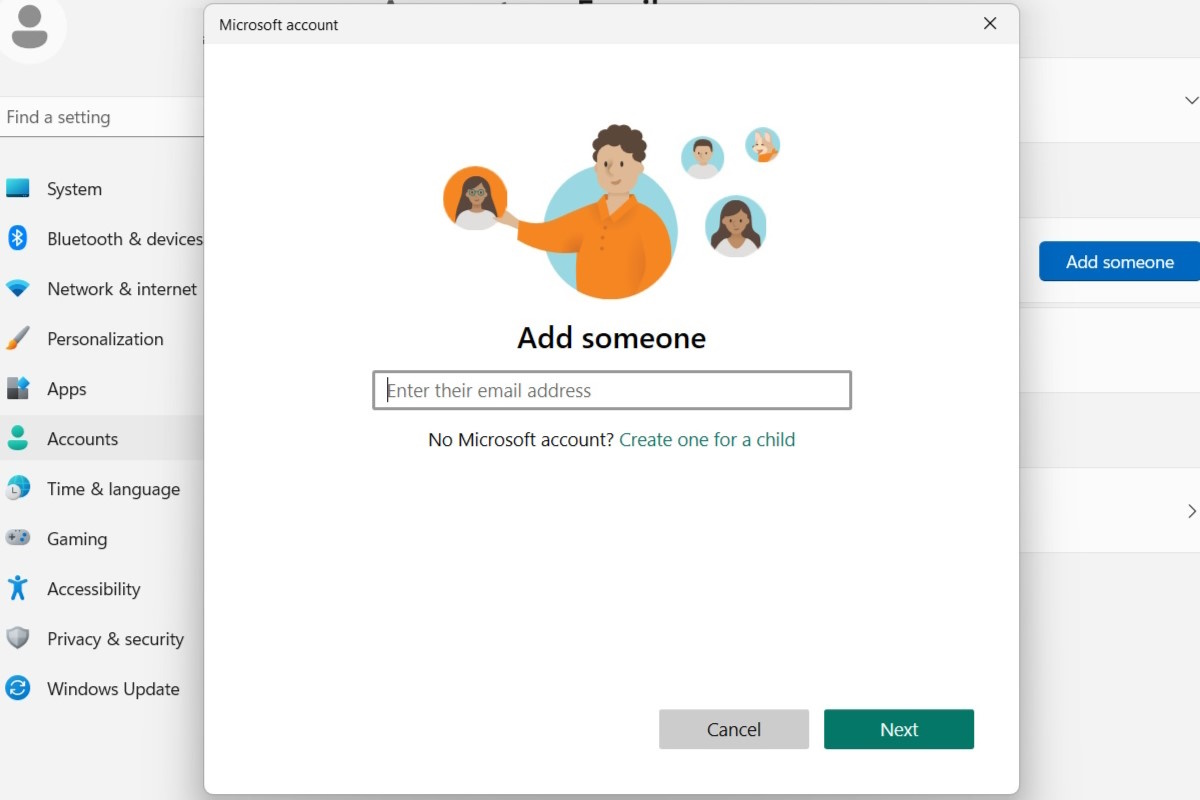
IDG / Alex Huebner
If you need to create a new account, another window will pop up. Follow the prompts.
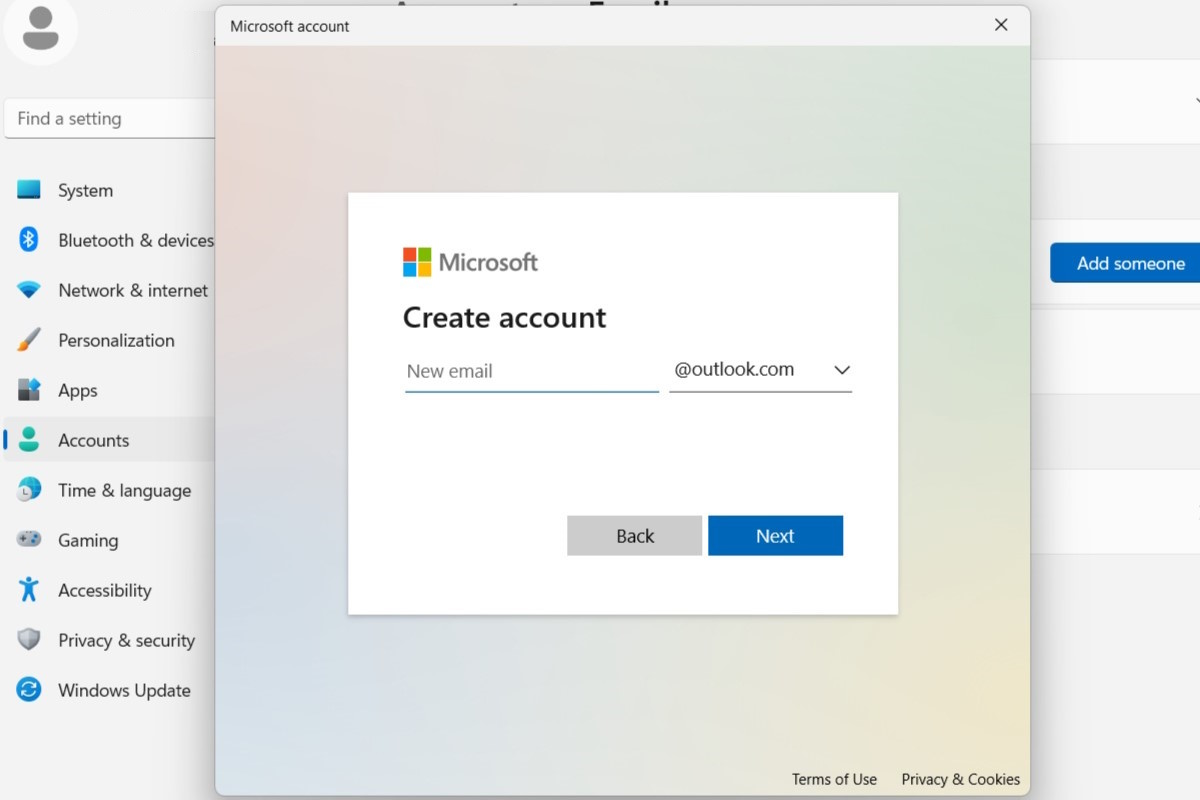
IDG / Alex Huebner
Once you’ve logged your child in, enter their login email and select “Member” on the following screen.
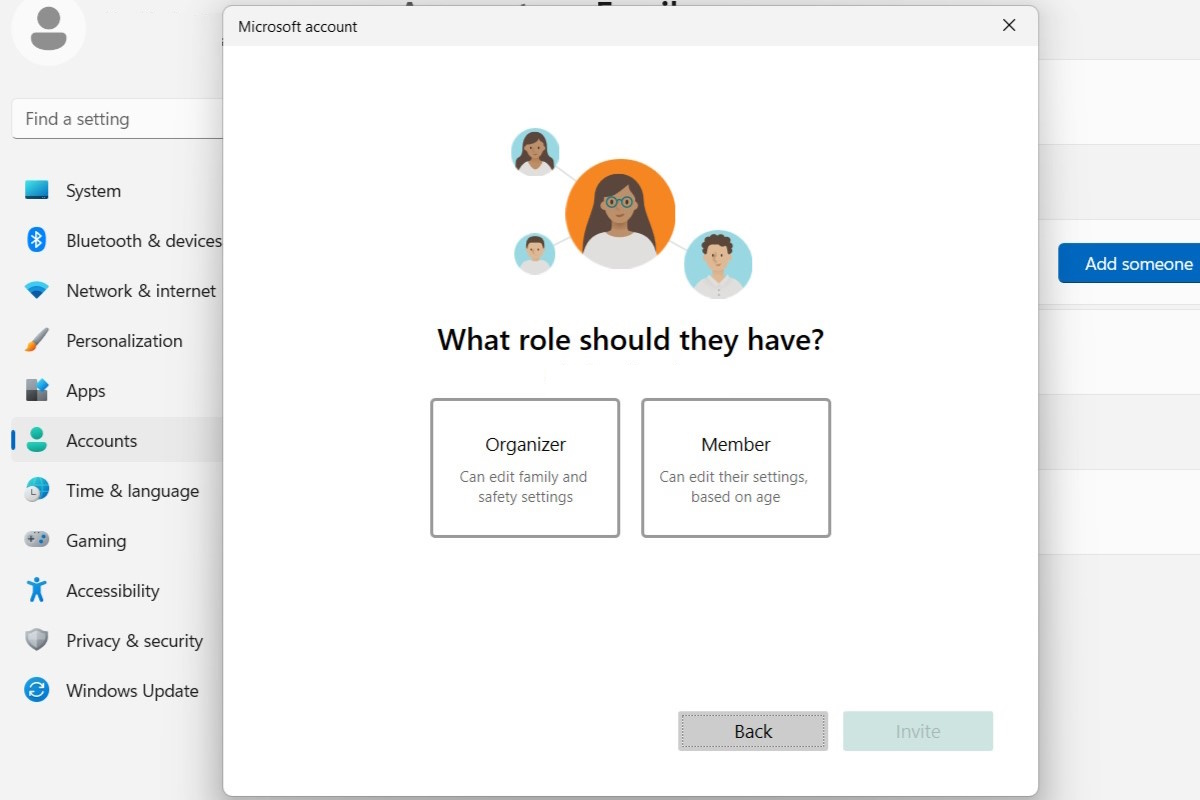
IDG / Alex Huebner
Once you’ve added the account, you should be able to access the parental controls and adjust them however you’d like. Now your family is set to use the family computer with their own spaces.